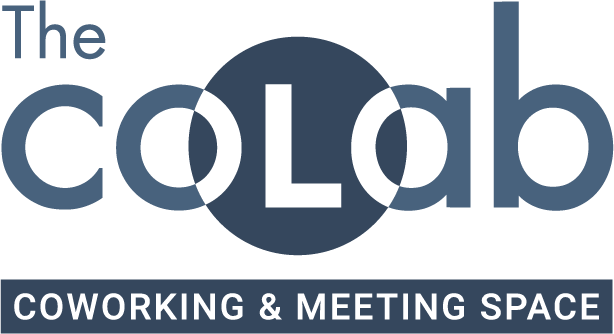Booking Meeting Rooms Using NexBoard
Frank
Last Update 2 years ago
NexBoard can be used to book the linked resource directly through the tablet or with a phone that has the Passport app installed.
If the availability color is green then the room is currently available.
If it is red then it is not available.
To Book a Resource Using NexBoard on the tablet outside the room:
- Tap Request Booking.
- Select a start and end time for the booking.

3. Enter your email and password.

4. Tap Confirm Booking.
A confirmation message pops up on the screen to let you know your booking is placed.

To Book a Meeting Room Using NexBoard and the Passport App on your phone:
- Download the Passport App on your phone here >
- Open the Passport app on your phone.
- Log in to your account if you aren't already logged in on the app.
- Tap your phone next to the NexBoard display.
- Select a start and end time for the booking on the Passport app.
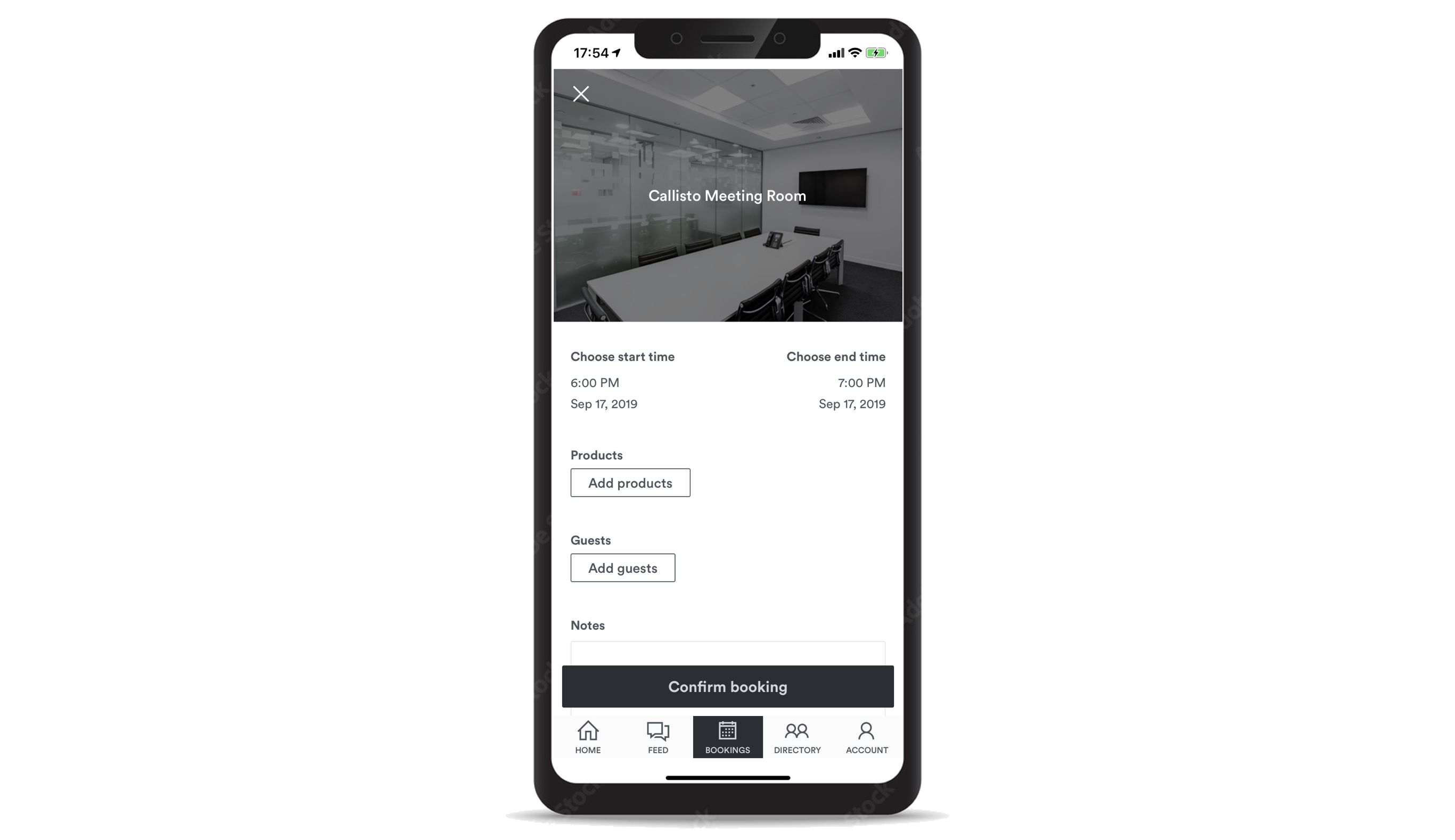
6. Tap Confirm Booking.
A confirmation message pops up on your phone's screen to let you know your booking has been placed.